How To Resolve Wired (Ethernet) connection issues When use hp printer
How To Resolve Wired (Ethernet) connection issues When use hp printer
Try these tips and procedures to help troubleshoot and avoid wired network connectivity issues.
-
Restart the printer and the computer: Restarting the computer and the printer can clear possible error conditions.
-
Confirm the network connection: Confirm that your printer is connected to the wired network by checking the cable and the lights on the printer’s Ethernet
 port. The green link light should be steady, and the orange activity light should blink when the cable is connected.
port. The green link light should be steady, and the orange activity light should blink when the cable is connected. -
Check the cable: Examine the Ethernet cable attached to the rear of the printer to make sure that it is not a phone cable (Ethernet cables and phone cables look similar but are different sizes).Figure : Example of an Ethernet cable and a phone cable
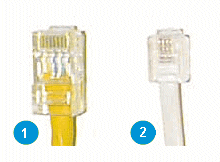
-
Ethernet Cable
-
Phone Cable
-
-
Reconnect the cable: Disconnect and then reconnect the Ethernet cable to the rear of the printer, and then plug the cable into another valid port on the router.
-
Try a different cable: Try connecting a different Ethernet cable.
About DriversForDownload
We have almost all windows drivers for download, you can download drivers by brand, or by device type and device id.
If you has any question, just contact our Professional Driver Team , They are ready to help you resolve your Driver problem.
Categories
Recent Posts
- How to resolve or avoid USB connectivity issues
- How To Resolve Wired (Ethernet) connection issues When use hp printer
- How to resolve Wireless Network connection Problem When use hp printer or scanner
- How To Know if My Windows 10 Computer is 64-bit or 32-bit
- How to create a system restore point on Windows 10